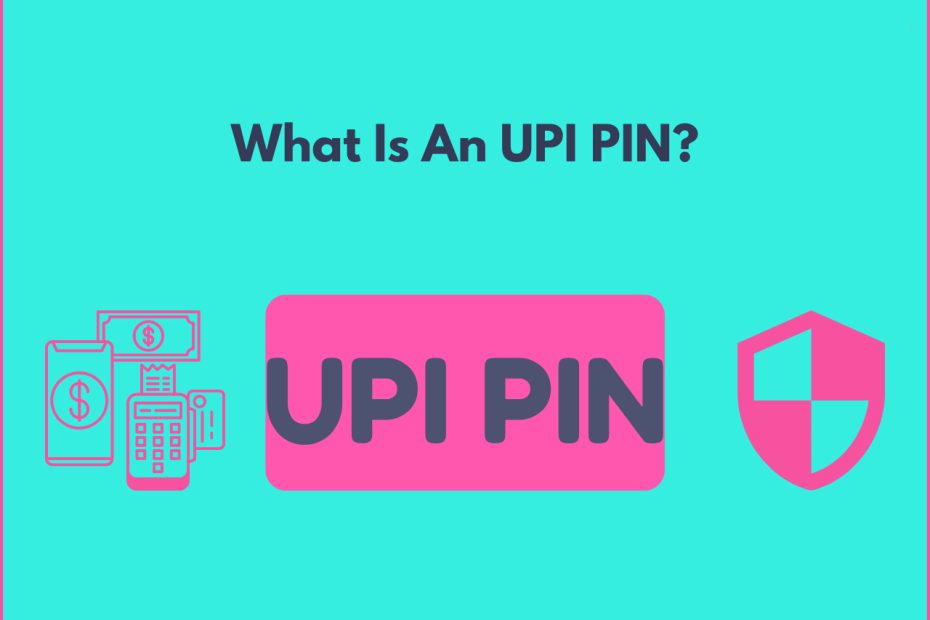UPI is an instant real-time payment system that allows you to send money instantly from one bank account to another. UPI works as an alternative payment method to IMPS/NEFT. The secure transfer of funds through UPI requires you to create a UPI ID and a UPI PIN. The UPI ID acts as a virtual payment address for the users and is created while setting up a UPI account. UPI PIN, on the other hand, is a password that must be set by the user to authorize the transaction from a particular bank account.
What is UPI PIN
UPI PIN that stands for Unified Payments Interface Personal Identification Number is a 4 or 6 digit number set by the users themselves either at the time of UPI registration on a UPI application or later. Since a UPI PIN allows the confirmation of a transaction by the user, it must not be shared with anyone in order to avoid the chances of fraud.
Readmore: What Is UPI ID
Importance of the UPI PIN
A UPI PIN is a password that must be provided by the user to confirm a transaction. Here’s why it is important in carrying out transactions through UPI:
- A UPI PIN is unique to every bank account and is set by the owner of the account. Hence it can be used only by the account holder, thereby ensuring the safety.
- The users have an option to choose their own unique UPI PIN, which makes it easier for them to remember.
Applications that Use a UPI PIN
Following are the applications that utilize a UPI PIN for the authentication of a fund transfer:
- BHIM App
- Paytm
- BHIM SBI Pay
- BHIM PNB
- Google Pay
- PhonePe
How to Generate a New UPI PIN
In order to use a payment mode, individuals need to sign up for the service at the bank. This could be done on the phone or internet banking of the specific bank. After that – here are the steps that need to be followed in order to generate the UPI PIN:
- Go to the UPI application of your choice – that is, BHIM, PhonePe, and much more.
- Scroll to the Bank Account section on the application; this section shows all of the bank accounts that are linked with this specific application.
- Choose the bank account for which you want to set up UPI PIN. You would see a setting option in the case you have never set a UPI PIN for the bank account.
- Enter the last six digits and expiry date of the debit or ATM card.
- Now, you would get an OTP from the bank on the registered phone number. In the next display, enter the OTP and the UPI PIN you would want to set for an account, and then click on submit.
How to Generate a New UPI PIN
In order to use a payment mode, individuals need to sign up for the service at the bank. This could be done on the phone or internet banking of the specific bank. After that – here are the steps that need to be followed in order to generate the UPI PIN:
- Go to the UPI application of your choice – that is, BHIM, PhonePe, and much more.
- Scroll to the Bank Account section on the application; this section shows all of the bank accounts that are linked with this specific application.
- Choose the bank account for which you want to set up UPI PIN. You would see a setting option in the case you have never set a UPI PIN for the bank account.
- Enter the last six digits and expiry date of the debit or ATM card.
- Now, you would get an OTP from the bank on the registered phone number. In the next display, enter the OTP and the UPI PIN you would want to set for an account, and then click on submit.
How to Change an Existing UPI PIN
In order to change the UPI PIN, you would have to follow the below-mentioned steps:
- Open the application.
- Click on the option UPI to send money to anyone in the application.
- Click on the settings icon and the top right of the application, and you need to go to the bank section.
- Now, you will have to select the change PIN option under the bank account for what you want to change the UPI PIN.
- You will next have to give the last six digits of the card number, along with the expiry date.
- Now, you can enter the current UPI PIN, followed by the new UPI PIN.
- Re-enter the new UPI PIN and then click on the option confirm.
- Your UPI PIN will now be changed.
Note: The UPI PIN is a password that holds control over the funds in the bank account. Therefore – the UI PIN needs to be kept highly confidential. You will also have to set a UPI PIN that is simple to remember so that it is not forgotten.
How to Send Money through the UPI PIN
The below-mentioned instructions can be followed to send money using the UPI PIN:
- Log in to the UPI app that has been linked to the bank account.
- Click on the option – send money.
- Enter the UPI ID of the beneficiary or then scan the OR code is its payment to the merchant.
- Enter the amount that you would wish to send.
- Click on the option – confirm.
- Enter the UPI PIN on the next screen and then submit it to finish the process.
Readmore: How to Use UPI to Transfer Money
FAQs
What is UPI PIN?
A UPI PIN is a password that must be provided by the user to authorize a transaction made through UPI. It is a unique, 4 or 6 digit passcode that a user can create according to his/her choice.
What is UPI PIN full form?
A UPI PIN is used to confirm a transaction initiated through UPI. It helps in keeping a user’s UPI account safe and secure from any fraud. It is also used to check the balance of a bank account on a UPI app.
Is UPI safe?
UPI payments are absolutely safe as they are regulated by the Reserve Bank of India & NPCI. Paytm UPI payment application follows all the guidelines as laid down by these regulators. Payments can only be initiated from a mobile phone in which your SIM card or mobile number registered in your bank is present. You also need to confirm your secret UPI PIN before every UPI payment.
What will happen if I forget my UPI PIN?
If you forget your UPI PIN, you can reset the same by logging in to the application. Visit the ‘UPI PIN’ option and click on ‘Forgot UPI PIN’. After providing a few of your details, you can reset your UPI PIN.