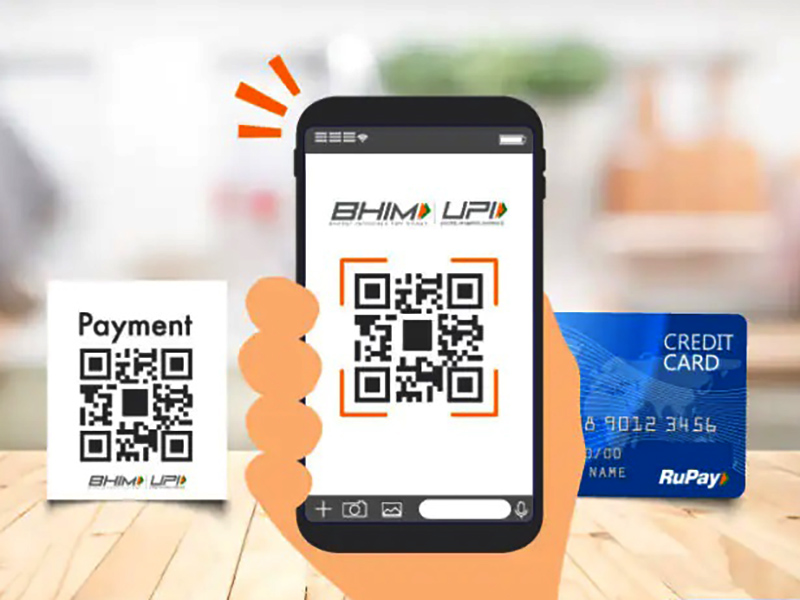UPI allows users to transfer funds to and from savings accounts directly using the BHIM app or other third-party UPI apps. NPCI has now integrated RuPay credit cards with the UPI platform to enable UPI payments directly using these cards.
Let us discover how convenient it has become to link RuPay credit cards with the BHIM app and carry out UPI payment transactions using your RuPay credit card.
How Integrating RuPay Credit Card with BHIM UPI has Benefitted Users
Linking RuPay credit card on UPI has benefitted users in many ways. Some ways are mentioned below:
- It has made it quite convenient for users to use their credit cards to make purchases through UPI just by scanning the QR code of the merchant
- This feature has led to an increase in the number of daily UPI transactions as people have now started linking their RuPay credit card to UPI
- It has made transactions for merchants economical
- Credit cards come with rewards and cashback. It will help the user in making more transactions from their credit card and eventually getting more rewards and cashback or credit card annual fee waiver
- The facility will also eliminate the risk of card skimming at POS terminals
How to Link RuPay Credit Card on BHIM UPI
Linking your RuPay credit card on BHIM UPI is a quick and easy process. The below-mentioned steps explain how you can link your RuPay credit card with the BHIM UPI app:
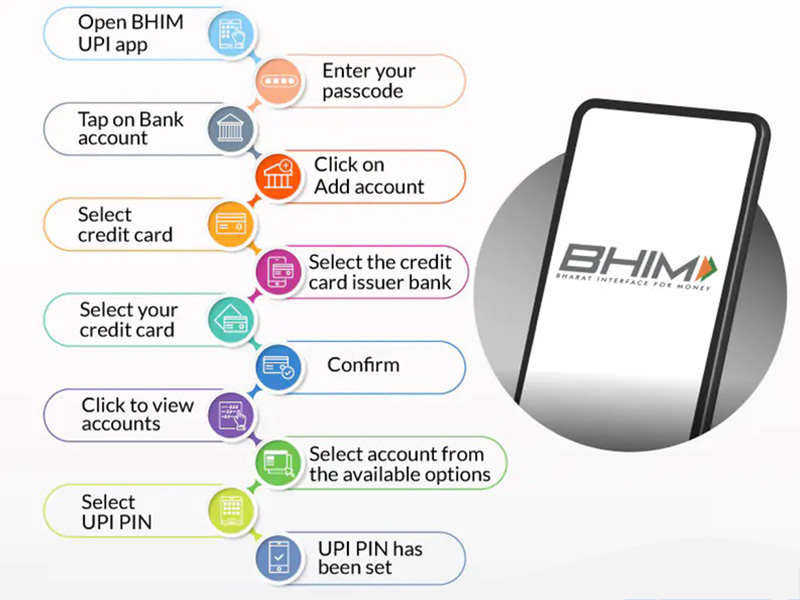
Step 1: Open BHIM UPI app on your phone.
Step 2: Enter your passcode.
Step 3: Tap on the “Bank Account” option on the left side of your screen.
Step 4: Click on “Add Account” on the right side of the screen below.
Step 5: Select “Credit Card”.
Step 6: Select the credit card issuer bank.
Step 7: Select your credit card and confirm.
Step 9: Click to view accounts.
Step 10: Select account from available options.
Step 11: Select UPI PIN.
Step 12: UPI PIN has been set.
Step 13: You can now start making UPI payment transactions.
How to Make Payments with RuPay Credit Card on BHIM UPI
The below-mentioned steps explain how to make UPI payments with RuPay credit card on BHIM UPI:
Step 1: Scan the UPI QR code of the merchant.
Step 2: Enter the amount that needs to be sent or the amount will be auto-fetched upon scanning.
Step 3: Select your RuPay credit card from which the payment needs to be made and enter the UPI PIN.
Step 4: The UPI payment transaction will be completed successfully.
Do’s & Don’ts while making UPI Transactions from RuPay Credit Card
| Do’s | Don’ts |
| The user will have to allow the UPI app to read user’s SMS, contacts, and call history so that UPI can be linked to the user’s credit card | Never share your UPI PIN with anyone |
| Set up a different UPI PIN in order to authenticate credit card transactions on UPI, while you link your credit card on UPI | Avoid keeping your credit card UPI PIN and card PIN same |
| Make sure you make payments only QR codes of merchants or e-commerce portals using credit card on UPI | Never share OTP with anyone which you receive while doing the registration |
| You can also set up UPI Autopay to make payments of your credit card bills on time | Never breach the credit limit assigned by your bank |
| You need to keep your mobile number updated with your credit card issuing bank in order to link your RuPay credit card on UPI | Don’t make payments using your RuPay credit card for categories such as person to person, digital account opening, lending platforms, cash withdrawal at merchant, cash withdrawal at ATM, card-to-card payment, ERUPI, IPO, foreign inward remittances, mutual funds and any other categories that are restricted by the issuing bank or RBI from time to time |
| Check your available balance and outstanding amount on UPI before you initiate any merchant payment |
UPI Applications that allow to Link RuPay Credit Card
- BHIM
- Google Pay
- Paytm
- PayZapp
- PhonePe
- Slice
- MobiKwik